Overview
Let's say your team has already developed an awesome app and ready to launch. In this part, we will cover how your potential users are going to engage with it.
Entry point of Apps Store
The image below illustrates the entry point of apps store in our eCommerce admin dashboard.
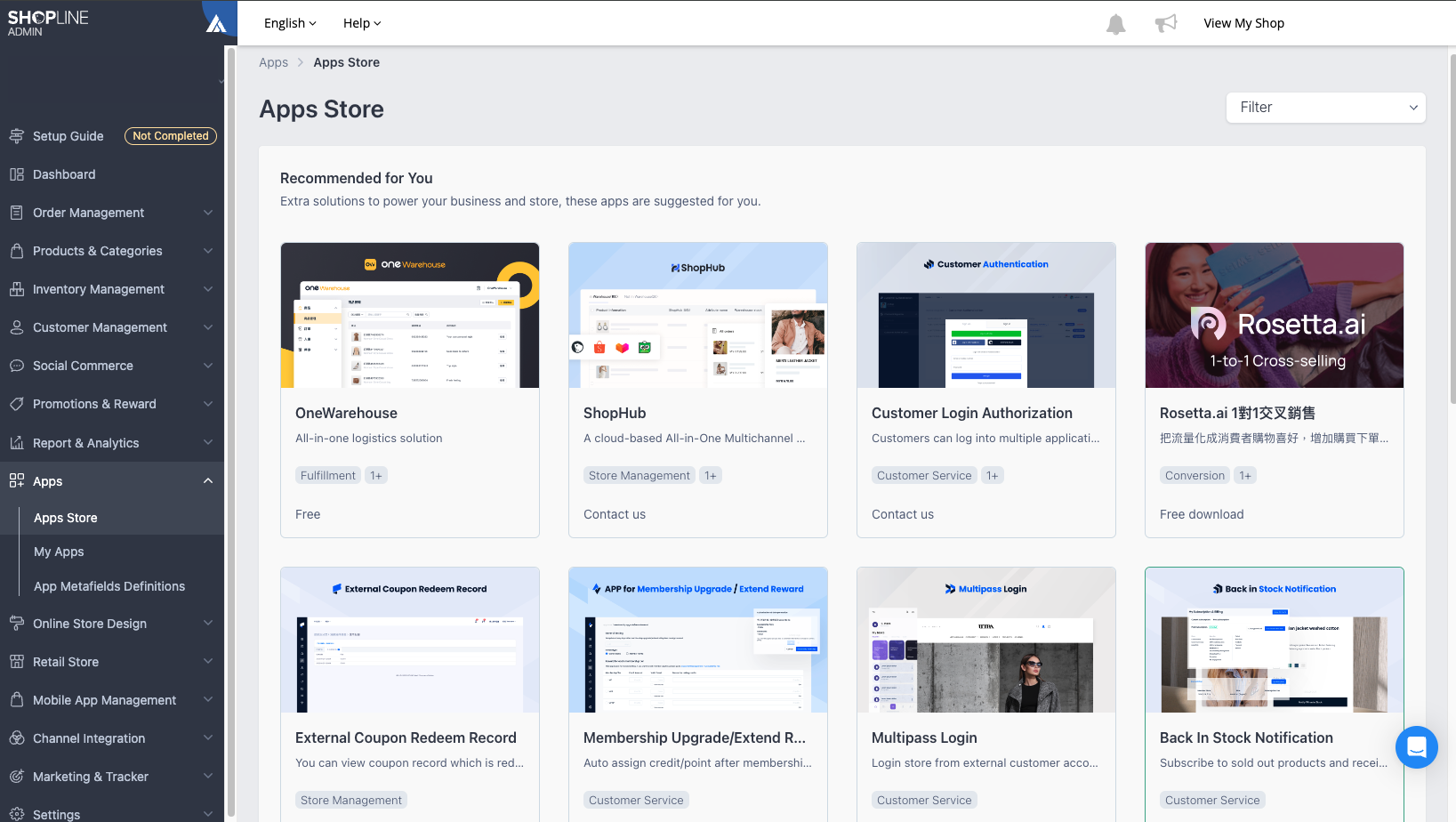
Merchants can navigate to Apps Store from the side menu. As you can see, there are two main sections in our Apps Store, namely Apps Store and My Apps.
Apps Store
In this page, merchants can see all the apps that are visible to them. We will cover Visibility in the next part, now let us focus on this page.
As you can see in the above image, apps will be shown with App name, App description, App Categories, and Pricing info. Merchants are free to click it and directed to App Details page.
App Details Page
This page will show more information about your app. The below image illustrates what happens in App Details Page
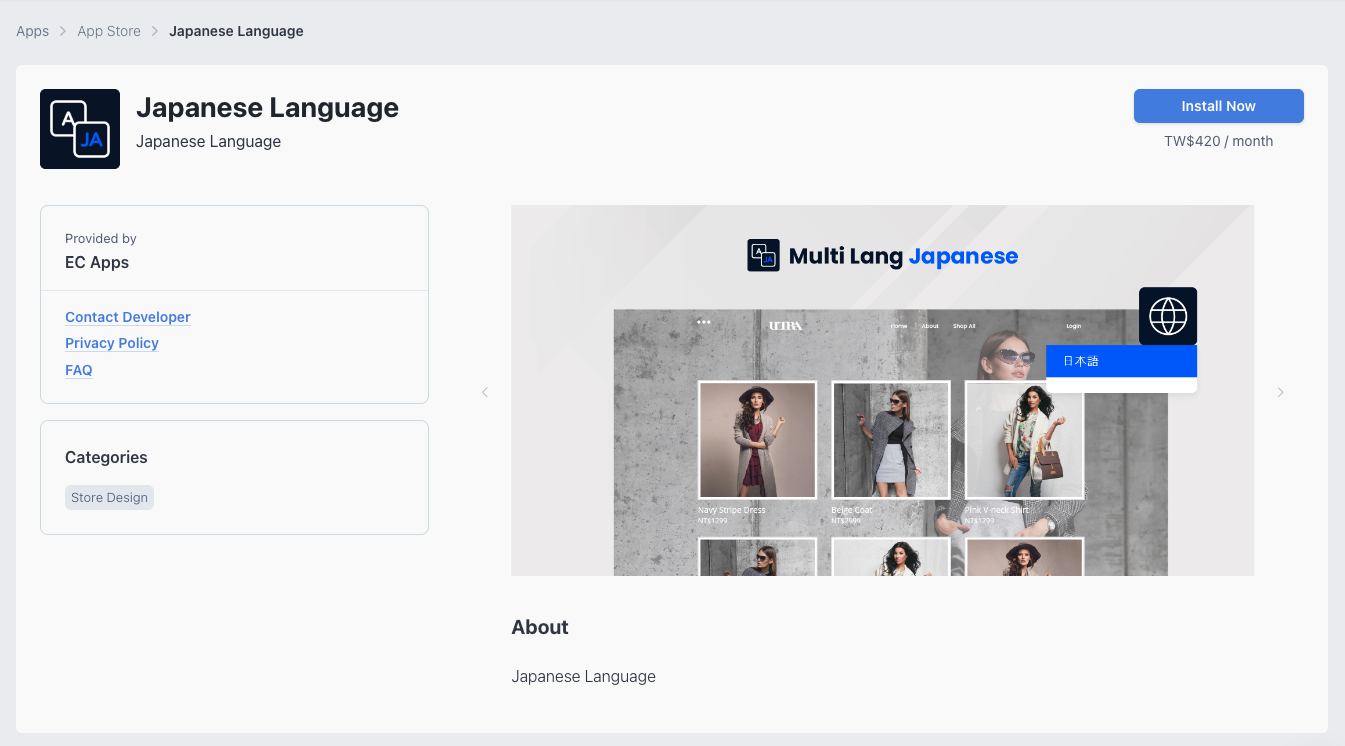
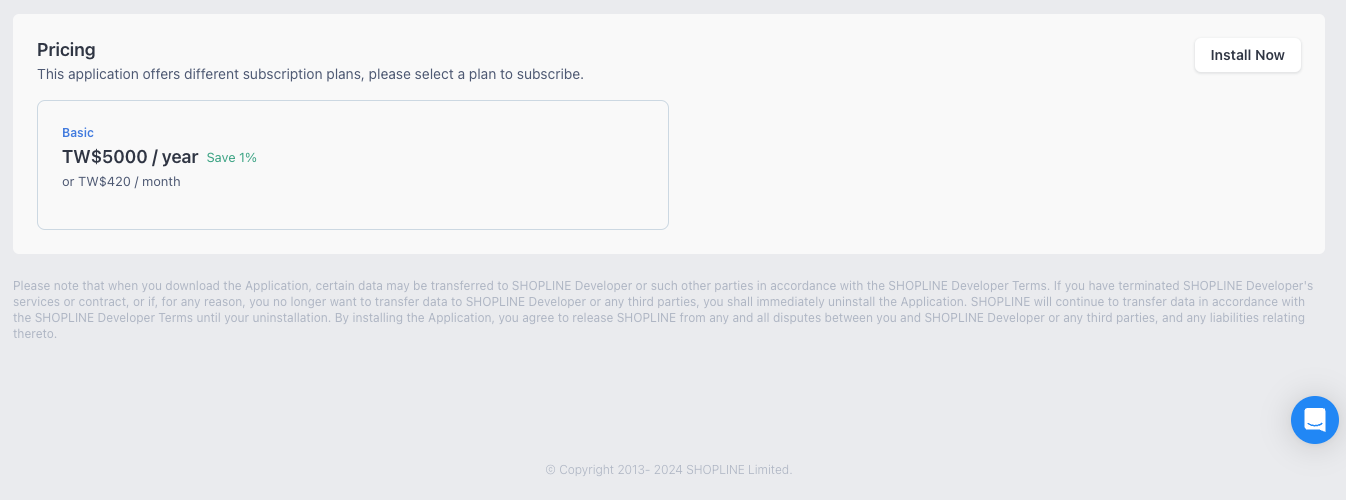
Please note at the top right corner, there is an action button to hint merchant for action. But what is seen by merchants depends on your app settings. We will cover the details of it in next section.
My Apps
This page will show all the apps that the merchant has subscribed to. The image below shows what you can expect merchants to see.
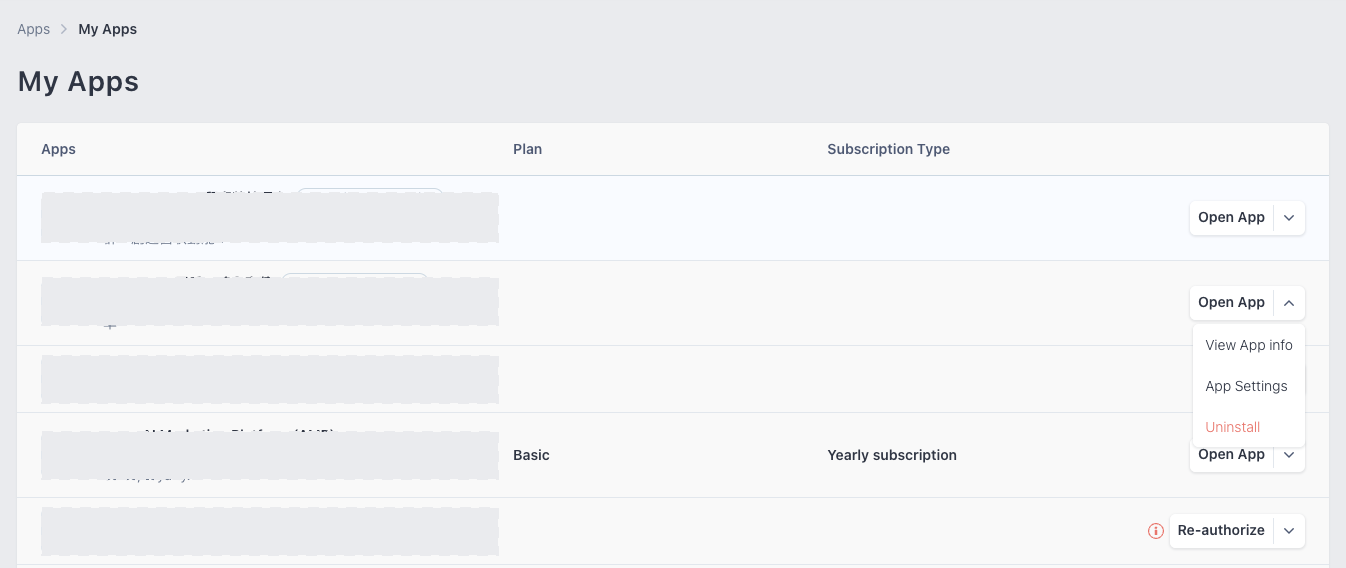
Action Button
Pay attention to the action buttons in the right. They hint merchants what to do next.
These action buttons change according to merchant's App Purchase,App Subscription and Installation Status to each apps. The below table illustrate the general idea of it
| App Purchase | App Subscription | Installation | Action Button |
|---|---|---|---|
| Not yet purchased | / | / | Buy Now |
| Purchased | Subscribed | Installed | Open App |
| Purchased | Subscribed | Uninstalled | Install Now |
| Purchased | Unsubscribed | Installed | Open App |
| Purchased | Unsubscribed | Uninstalled | Install Now |
For the dropdown, we put Unsubscribe and Uninstall inside it.
It is straight-forward, if merchants has subscribed it, Unsubscribe action button will be put inside the dropdown, vice verse.
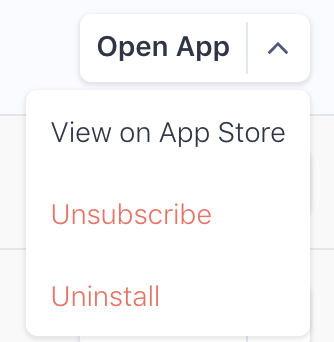
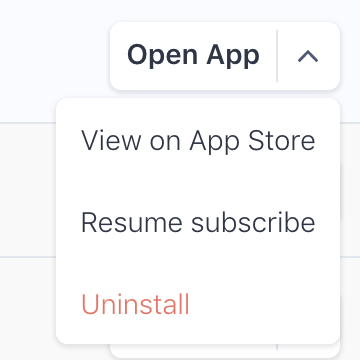
Subscription vs InstallationSubscription and Installation are two different concepts. Once the merchant has purchased to your app, these two status are not necessarily related to each other.
Example 1
Merchant A has done the followings in sequence.
- Purchase App B
- Subscribe App B
- Install App B
- Unsubscribe App B
Now, merchant has
unsubscribedbutinstalledApp B. This merchant still has access to App B until next subscription cycle.Example 2
Merchant A has done the followings in sequence.
- Purchase App B
- Subscribe App B
- Install App B
- Uninstall App B
Now, merchant has
subscribedbutuninstalledApp B. This merchant does not have access to the app but have the right to install it at anytime.We will cover more in subscription section.
Open App
Open App button is the main entry point for merchants to navigate to your apps.
Based on your app settings, merchants will be redirected to another page in new tab or in the same tab. For details, please visit here.
Updated 2 months ago
