Development Version & Testing
In Development Version, you are able to test your awesome app before released in Apps Store. There are some information and settings as followers.
- Basic information - App Version, Create time, Development Status, and action buttons
- Webhook configuration for development version of the app
- Testing Merchant List setting and the copy app link button
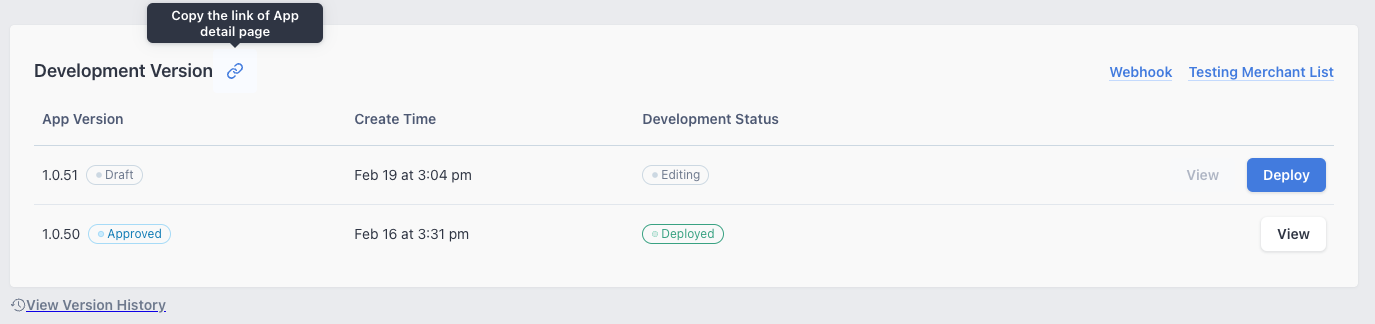
Basic information
After you setup the configuration and filled in all the required fields, there is a development version created with "Editing" status in this section.
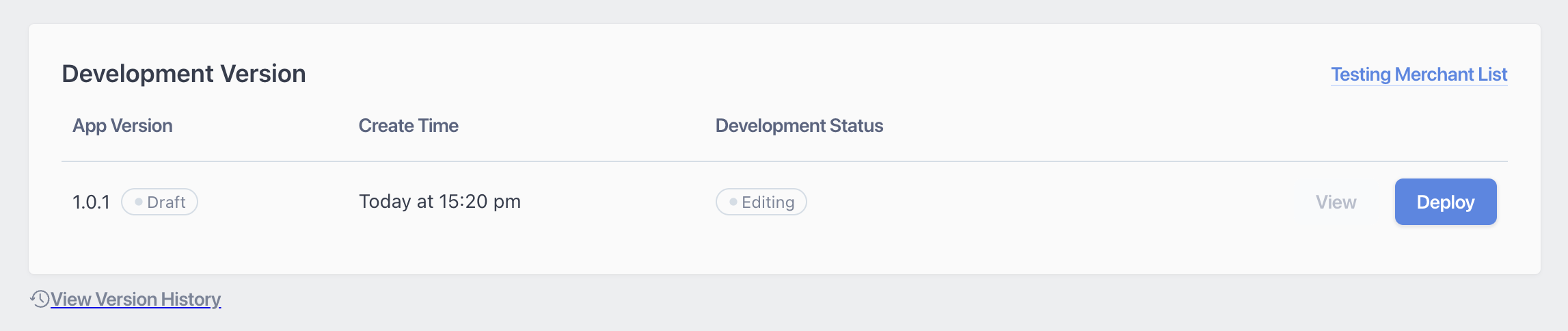
New development version of the app
Click Deploy to deploy your app for testing, and you will see the app installation link and the webhook endpoint settings. Please refer to webhook instructions if you need to setup webhooks.
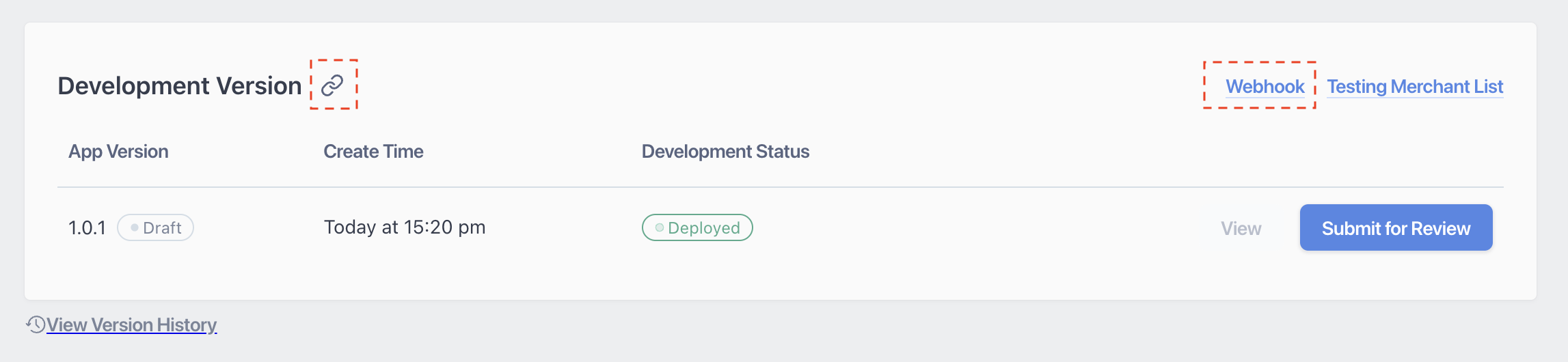
Deploy the development version of the app
Setting the Testing Merchant List
Next, use the Testing Merchant List to whitelist your testing merchant IDs.
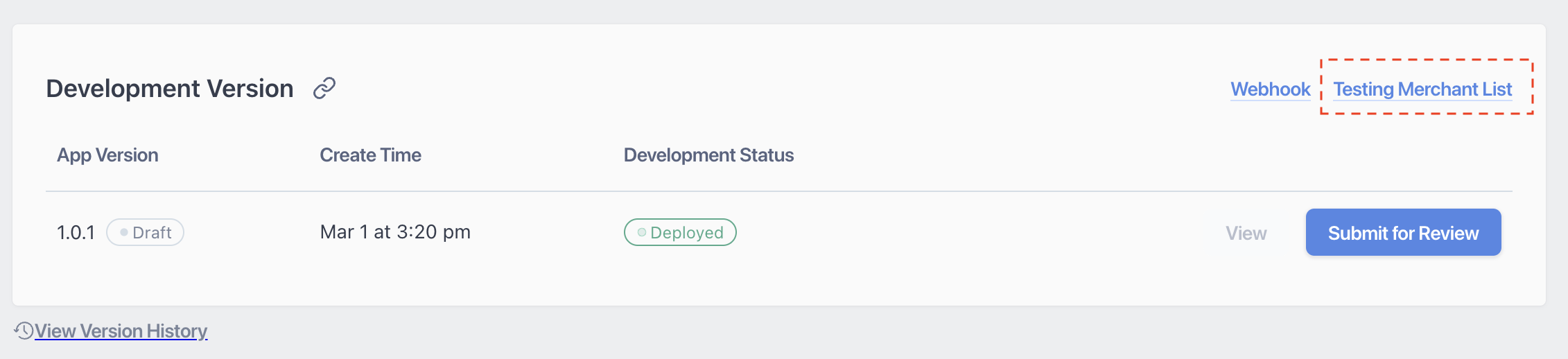
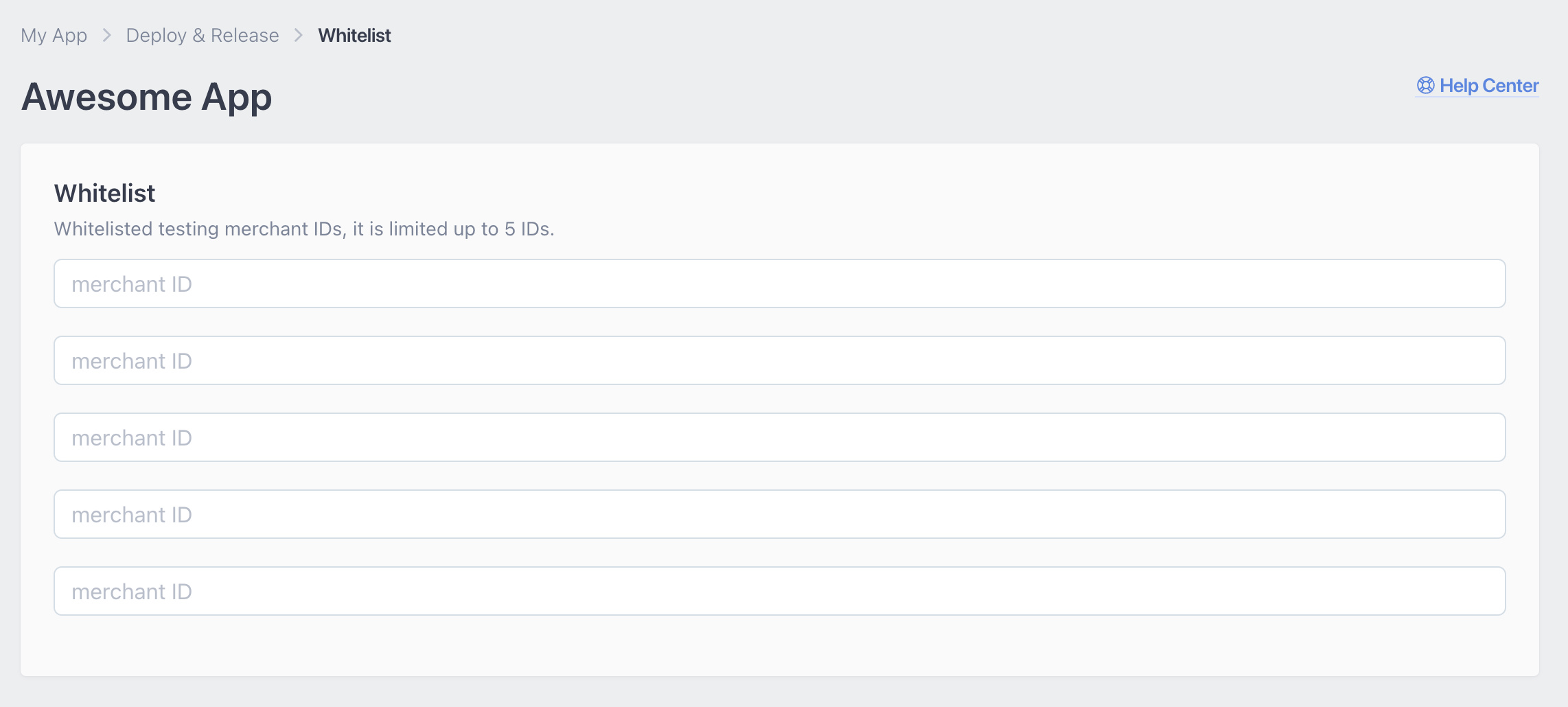
The whitelist of your testing merchant
How to get merchant ID
For example to get the merchant ID, back to your shop and use Dev tool of the browser and search merchant_id. Copy and paste the merchant_id to the whitelist.
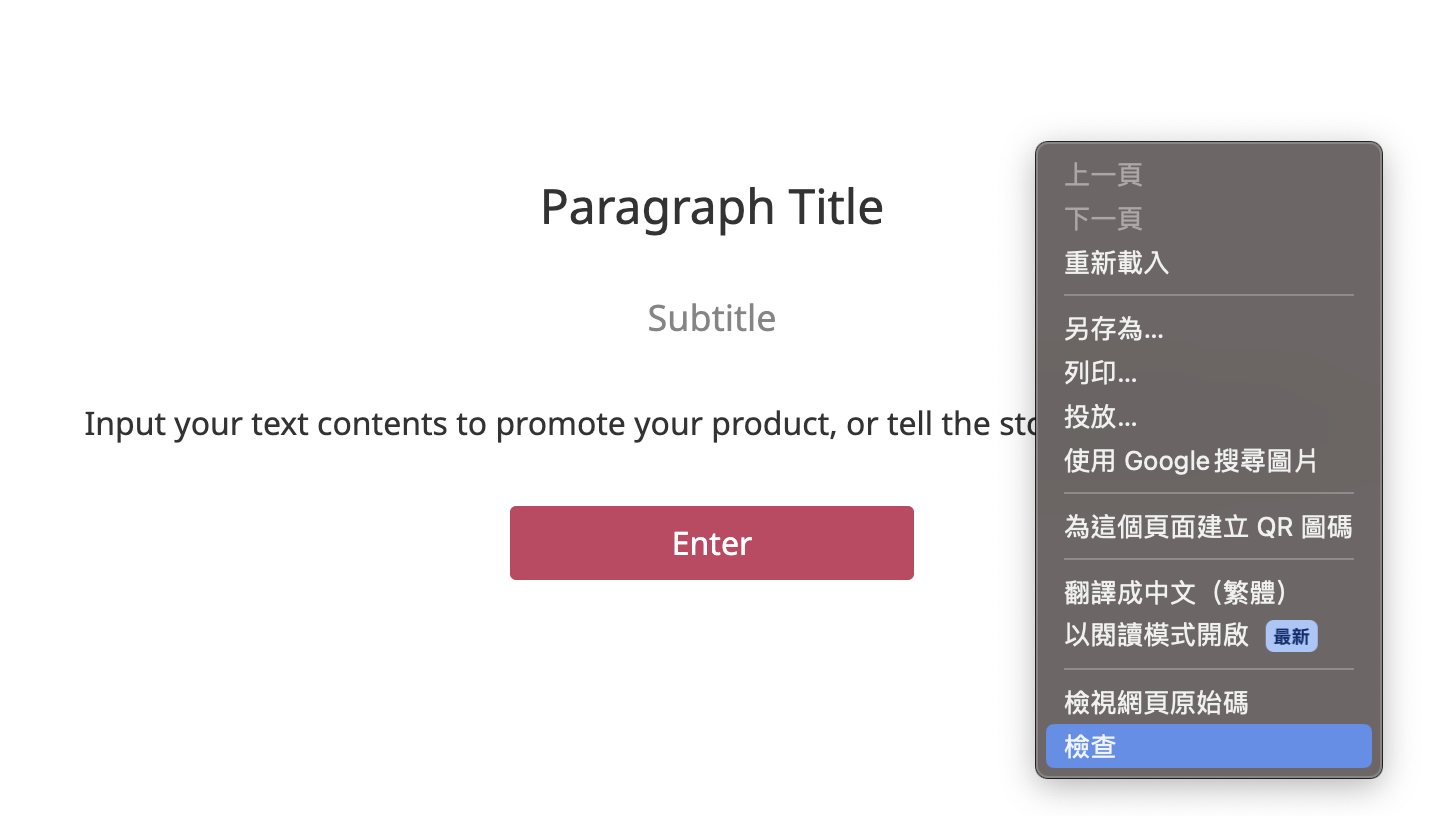
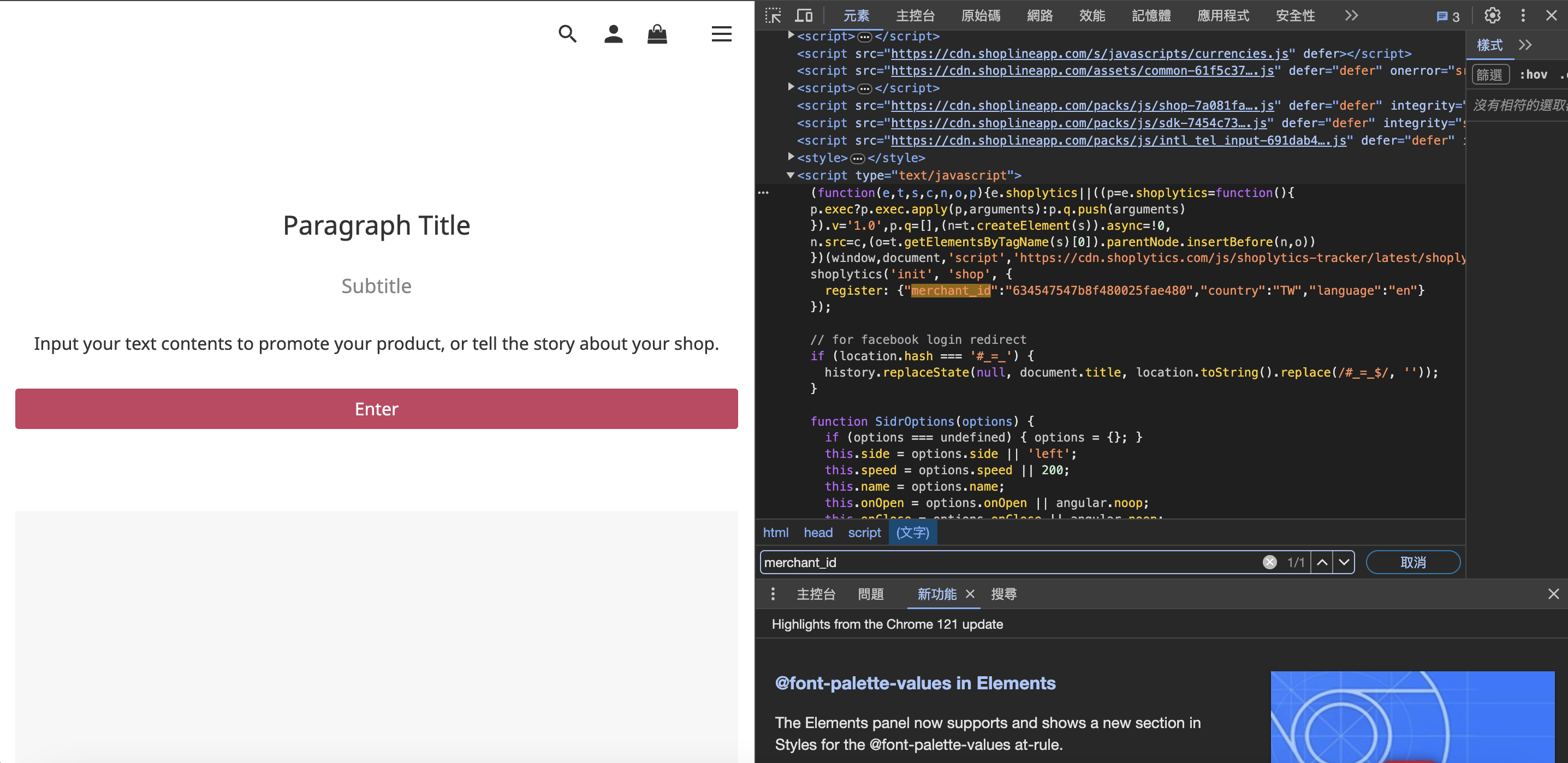
how to get merchant ID
Install the testing app
Click the button to cope the link of your deployed testing app, and paste the URL in the browser.
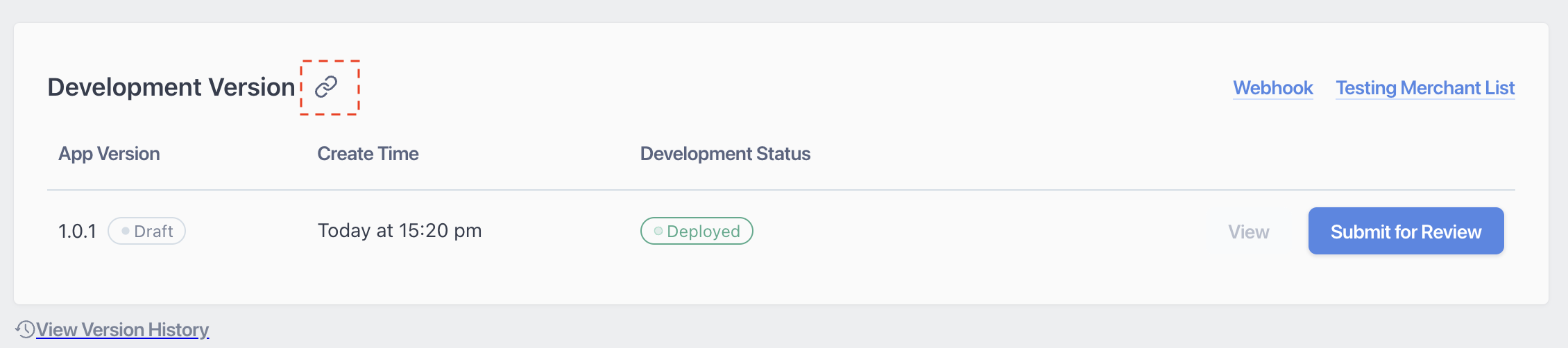
Cope and paste the testing app URL
Select the store which whitelisted before to install the app, if you are the manager for many stores. Or you will be redirected to the app detail page of your app.
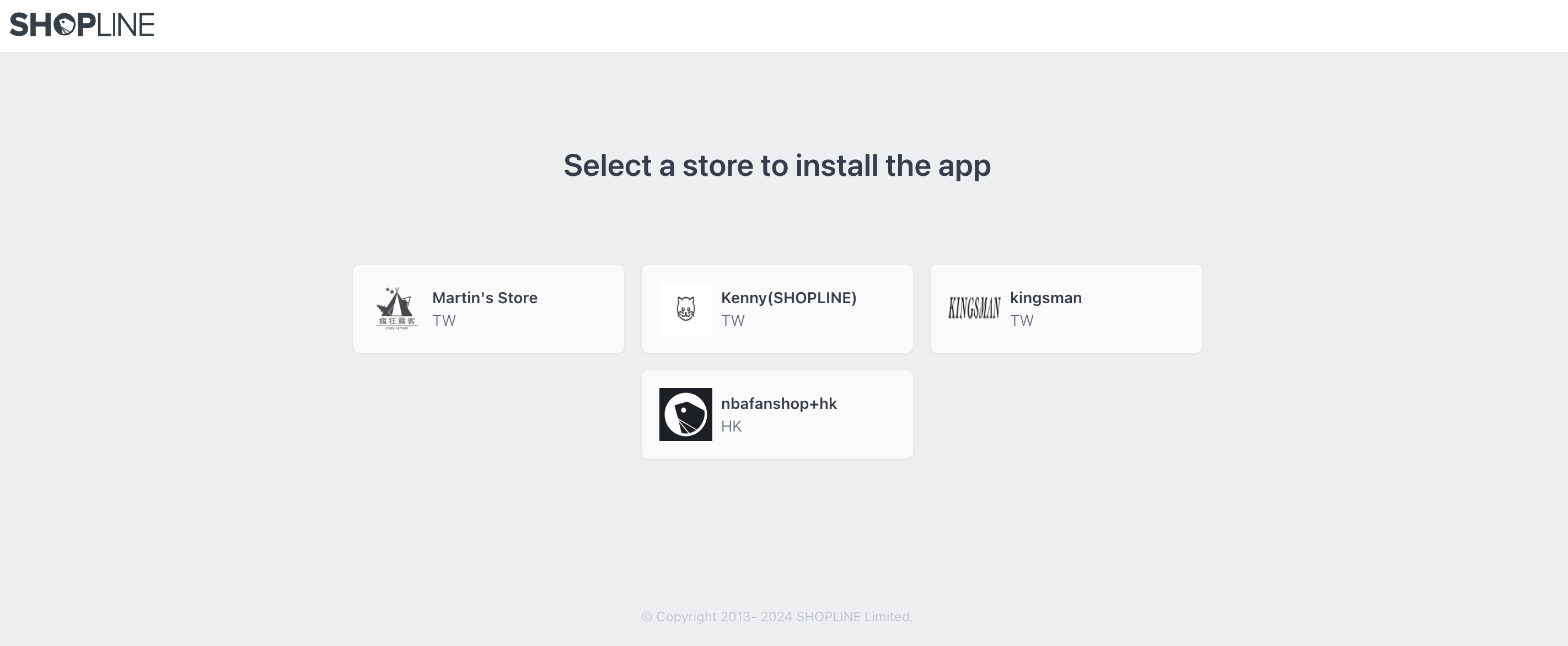
Select the store in the whitelist
Now, you are able to install the development version app for testing.
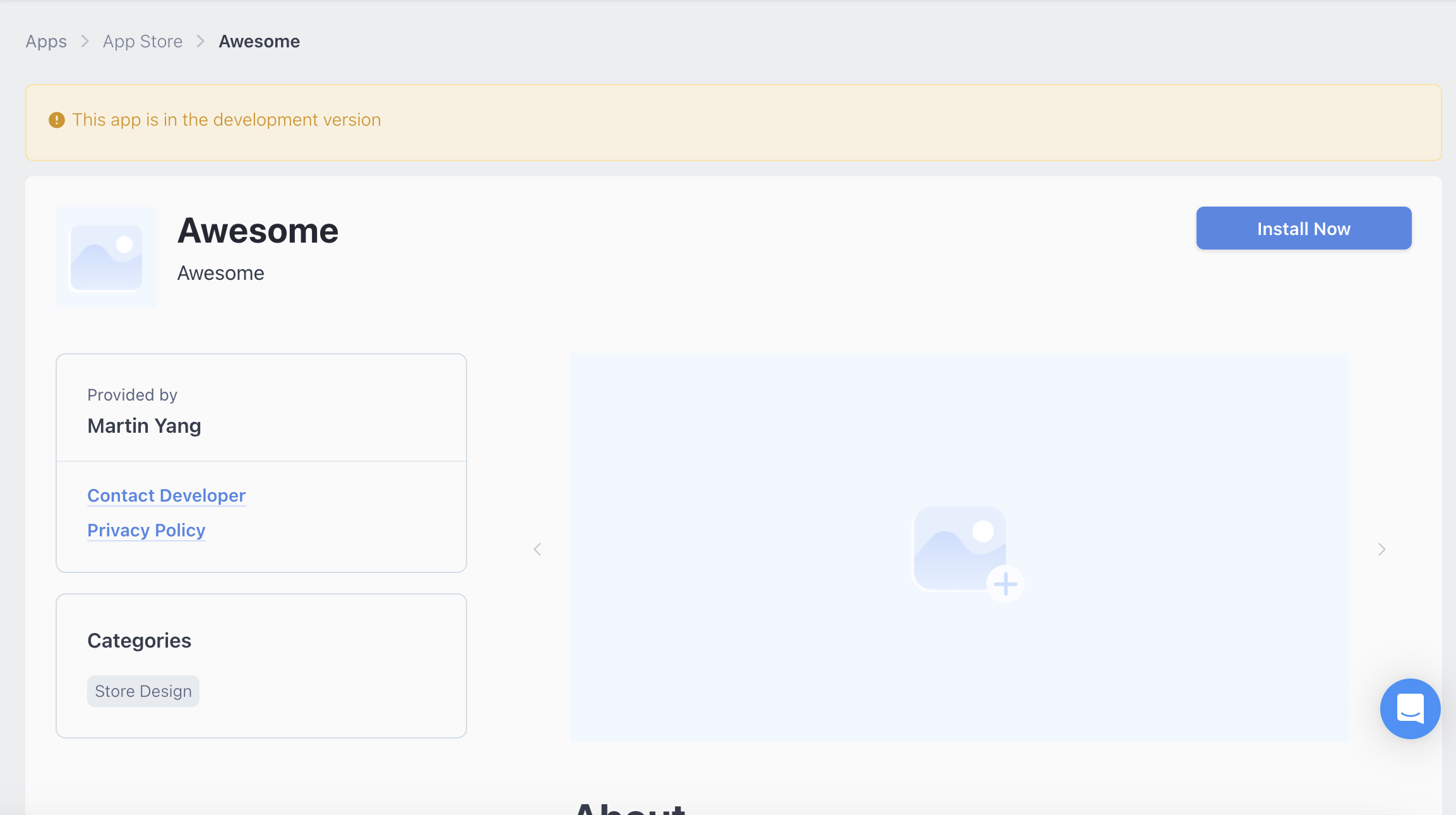
The subscription process will be skipped while Installing the development version appYou can only see Install Now button when the app is in the development version. For testing your app function, the subscription process will be hidden and skipped, i.e. contact us, buy now.
Submit your app for review
When the app is ready for review, click Submit for Review to send the request.
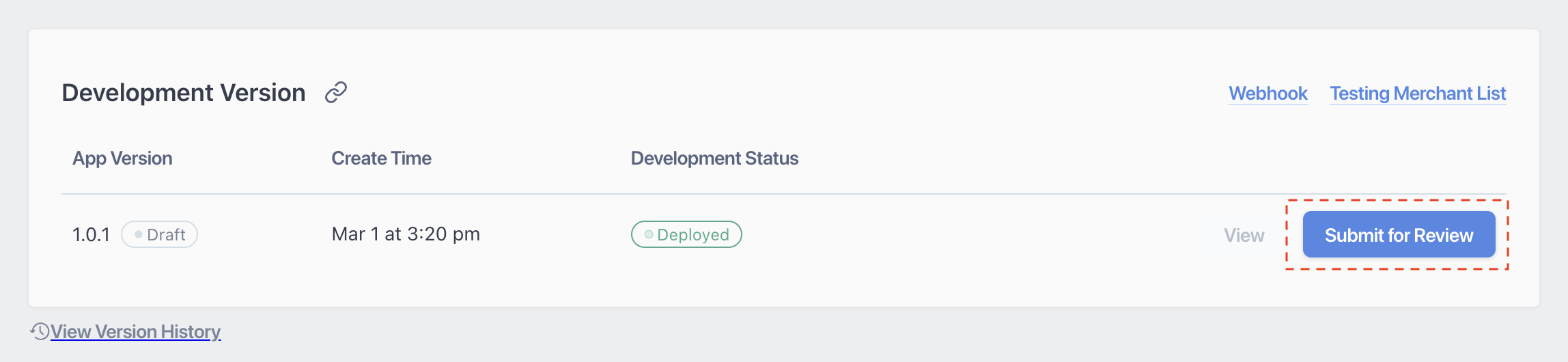
The app is in review now. If you would like to edit the configuration, cancel the submission.
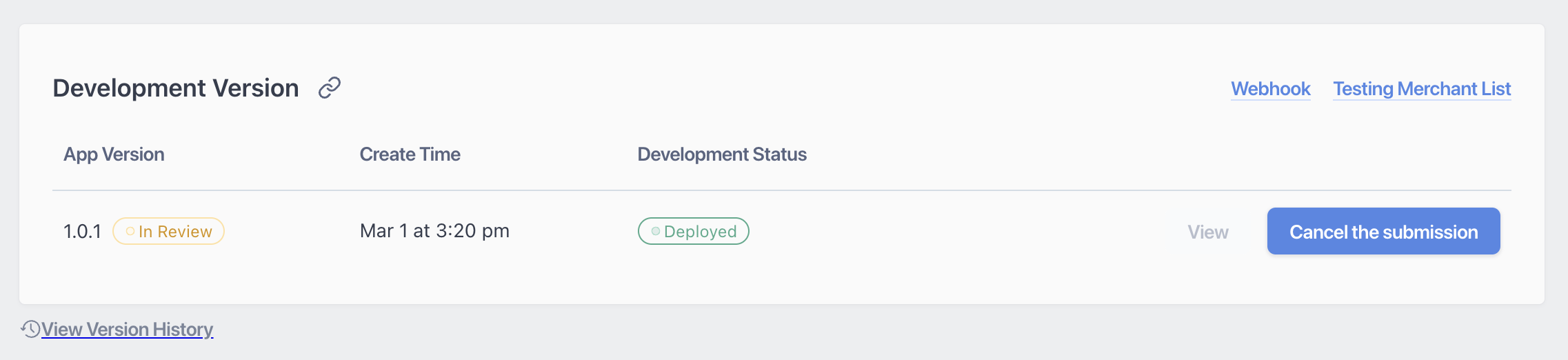
The new version of the app
When you edit the app configuration, there is a new app version auto-created with Draft and Editing status. You can View the previous setting or Deploy the new one. Please note that only the latest deployed version can be tested and submitted for approval. Click Deploy to deploy the new version for testing.
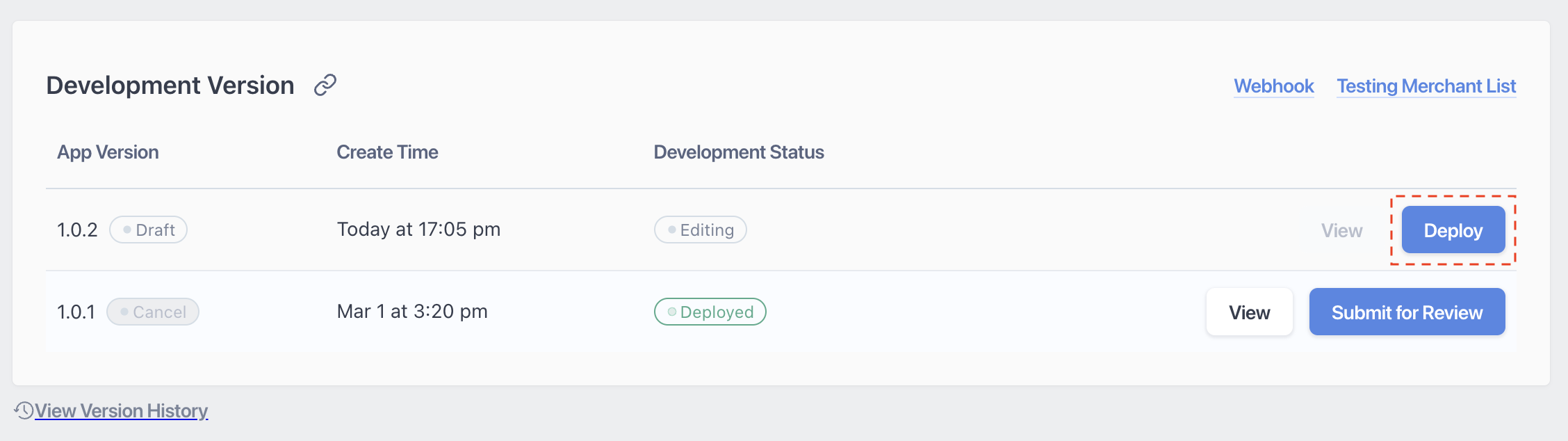
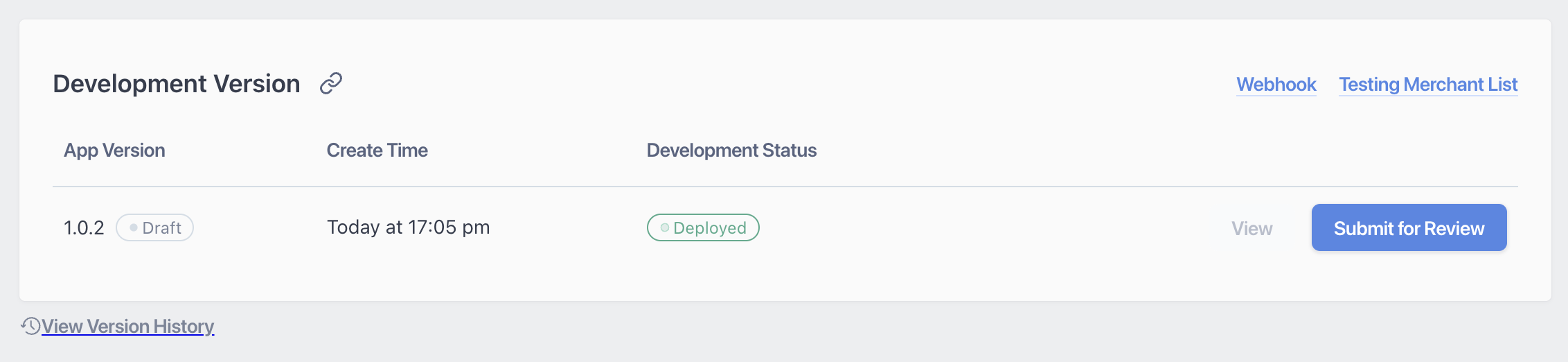
Updated about 2 months ago
