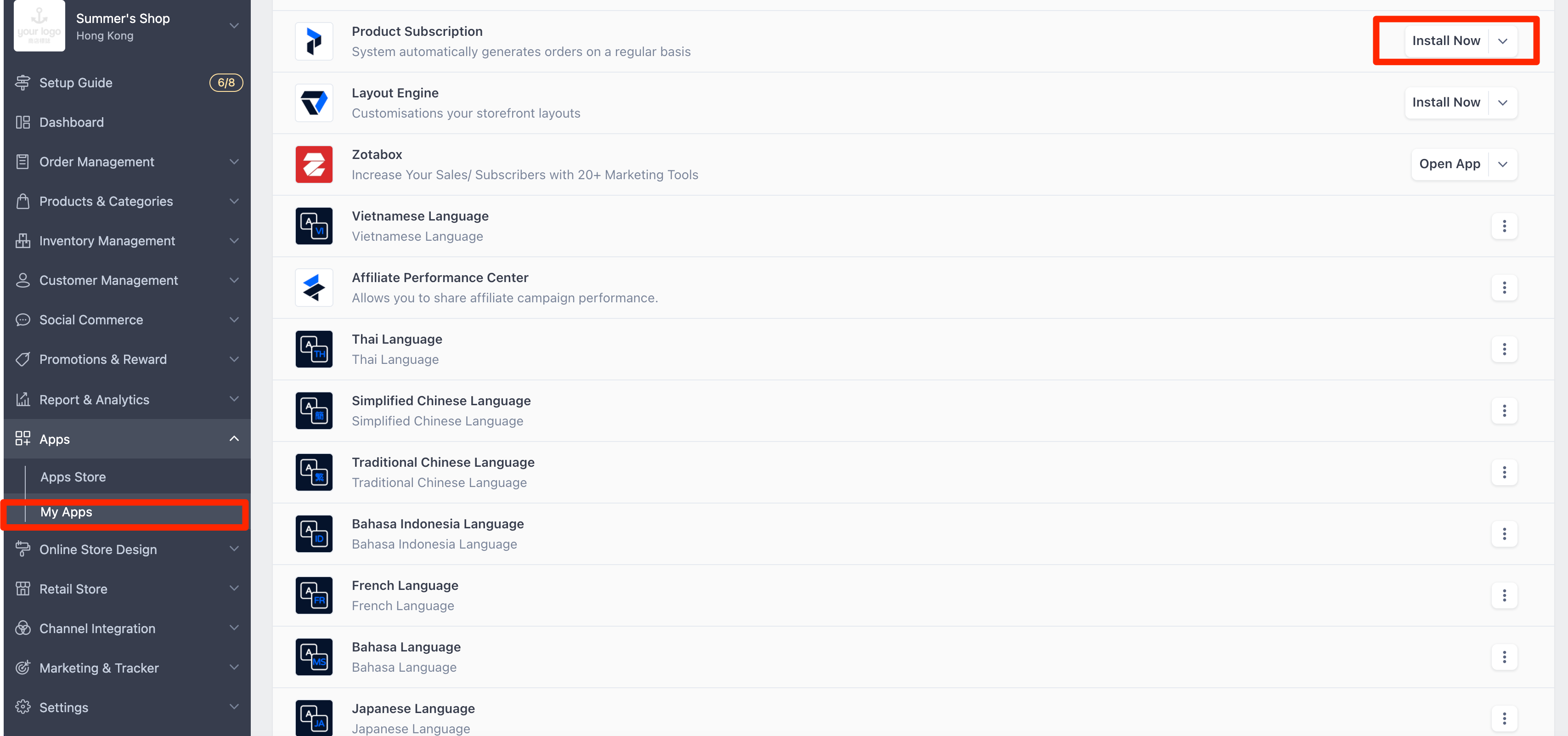Purchase APP
Step 1: Help merchant to purchase App through Dash
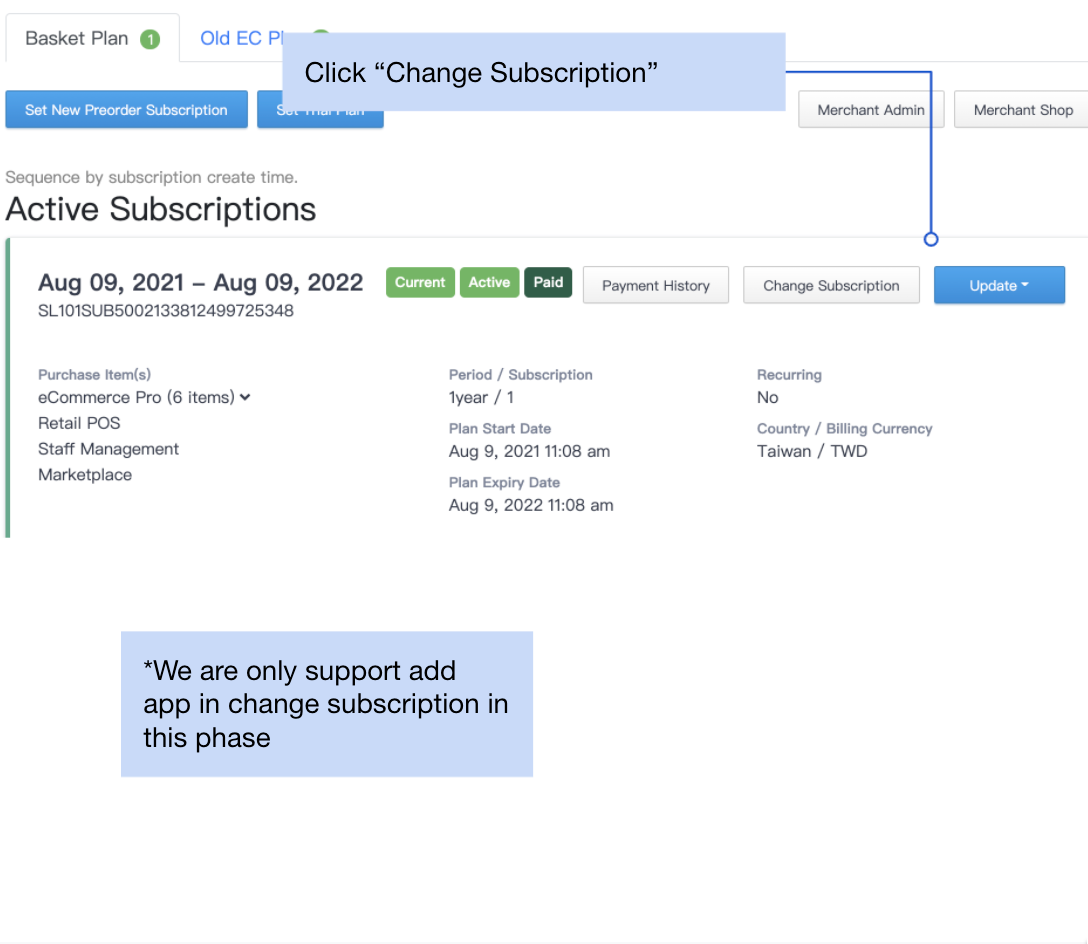
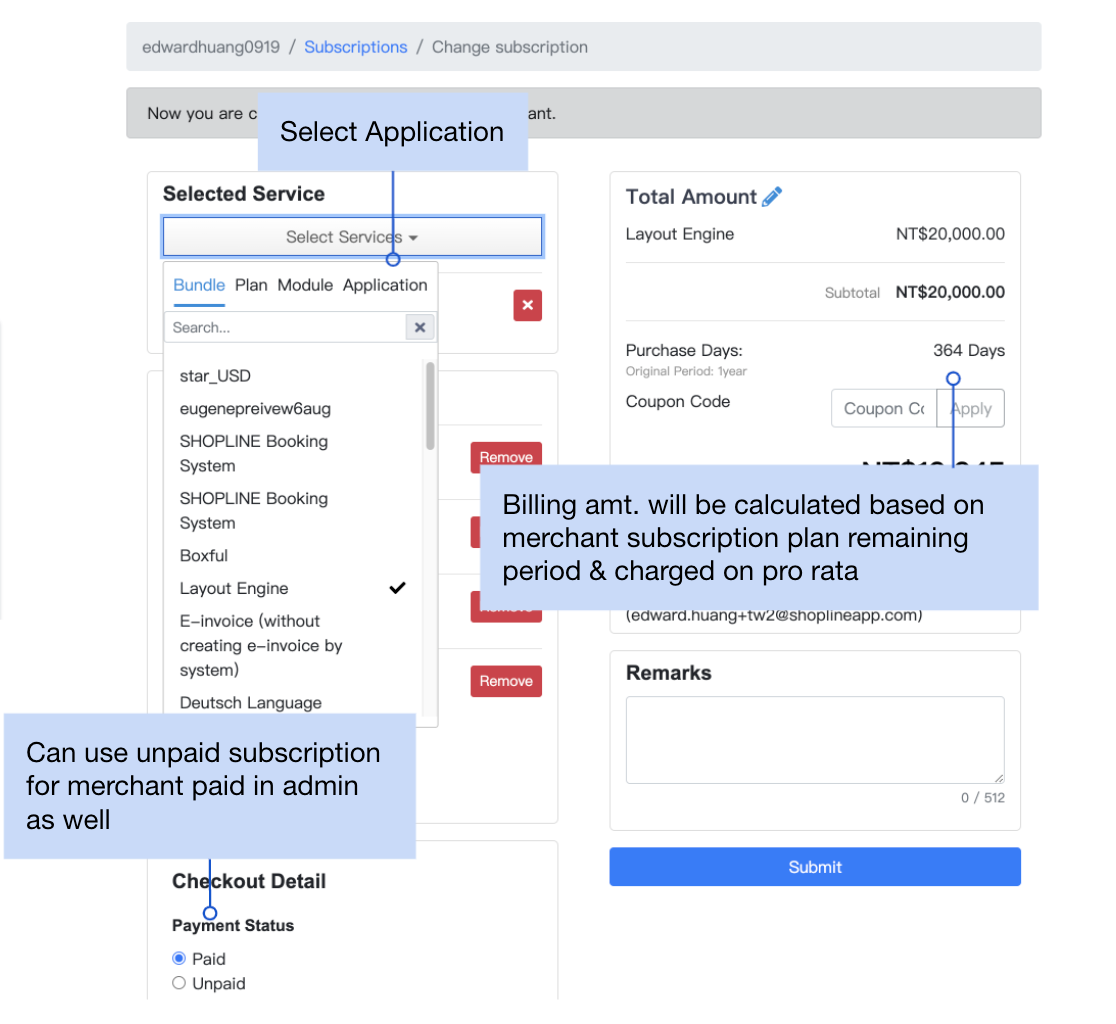
Installation
Step 2: Go to "My Apps" & merchant/ authorised store staff will be able to find the purchased Apps.
If you can't find it, please try to clean cache and refresh.
Step 3: Click Install button, follow the instructions to complete the installation
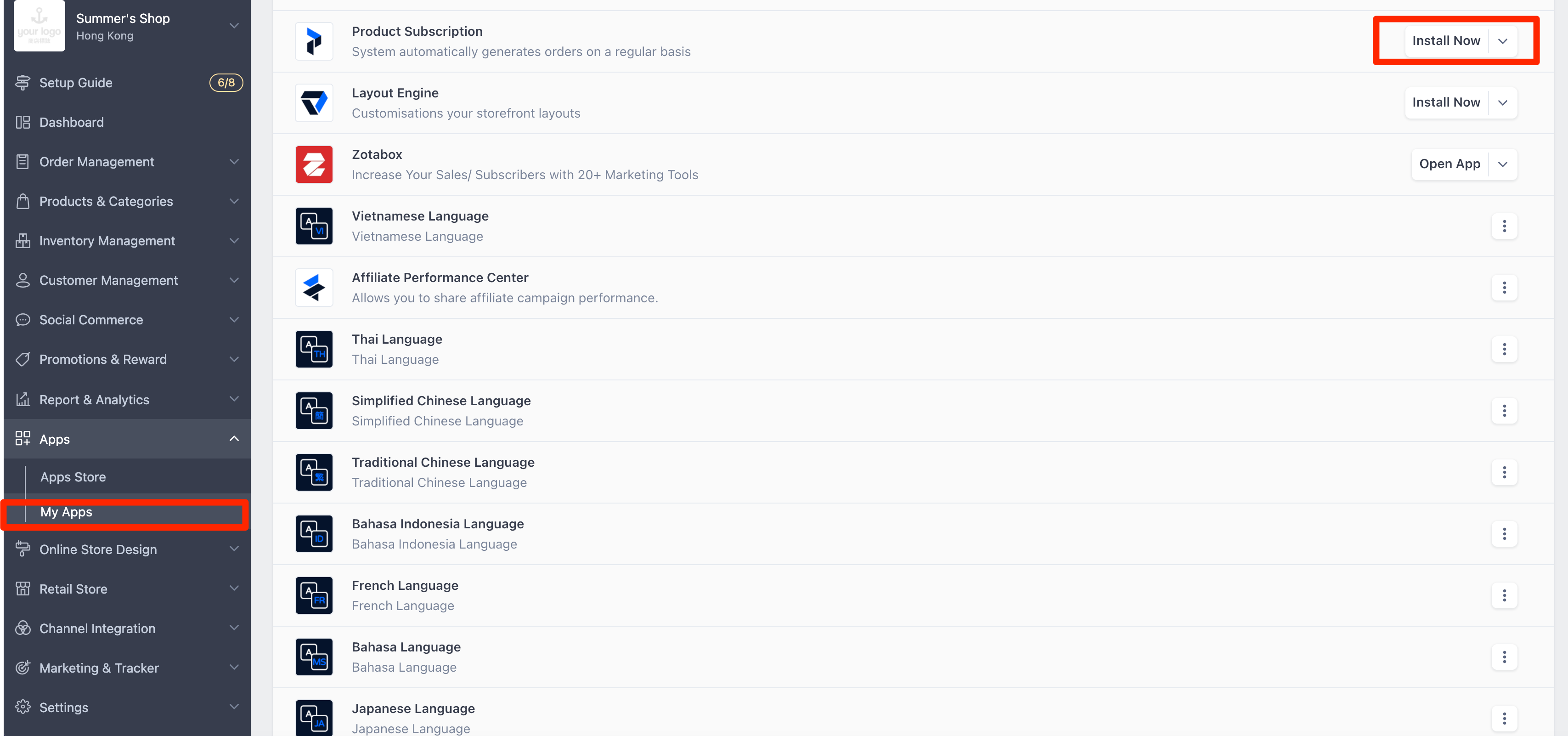
Remark on Installation Flow
Visibilities & request to access
- Currently (25 Aug 2021), dev center & new mini app store is in Alpha phase, merchants need to be invited to find the new mini app store & my apps.
To add beta merchant, please input merchant & handle details in the spreadsheet & contact Dev Center team for arrangement.
Permission Control
-
EC admin portal have permission control on "New APP store" access right, please make sure staff have been authorised.
a. To authorised users, store owners can go to "Permission & Security" then select appropriate user
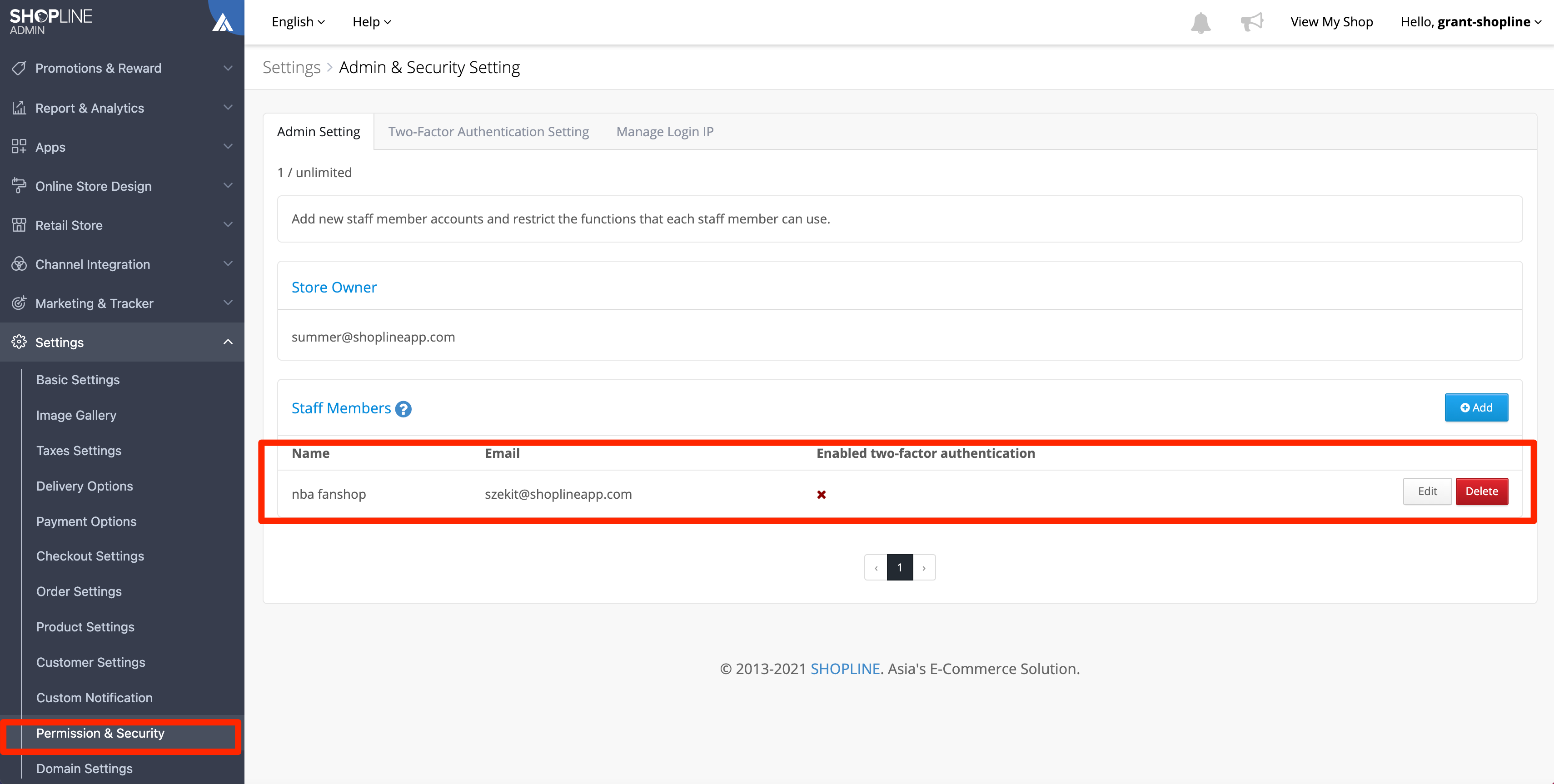
b. Tick the "App" checkbox to grant user permission to view, install, subscribe & unsubscribe App
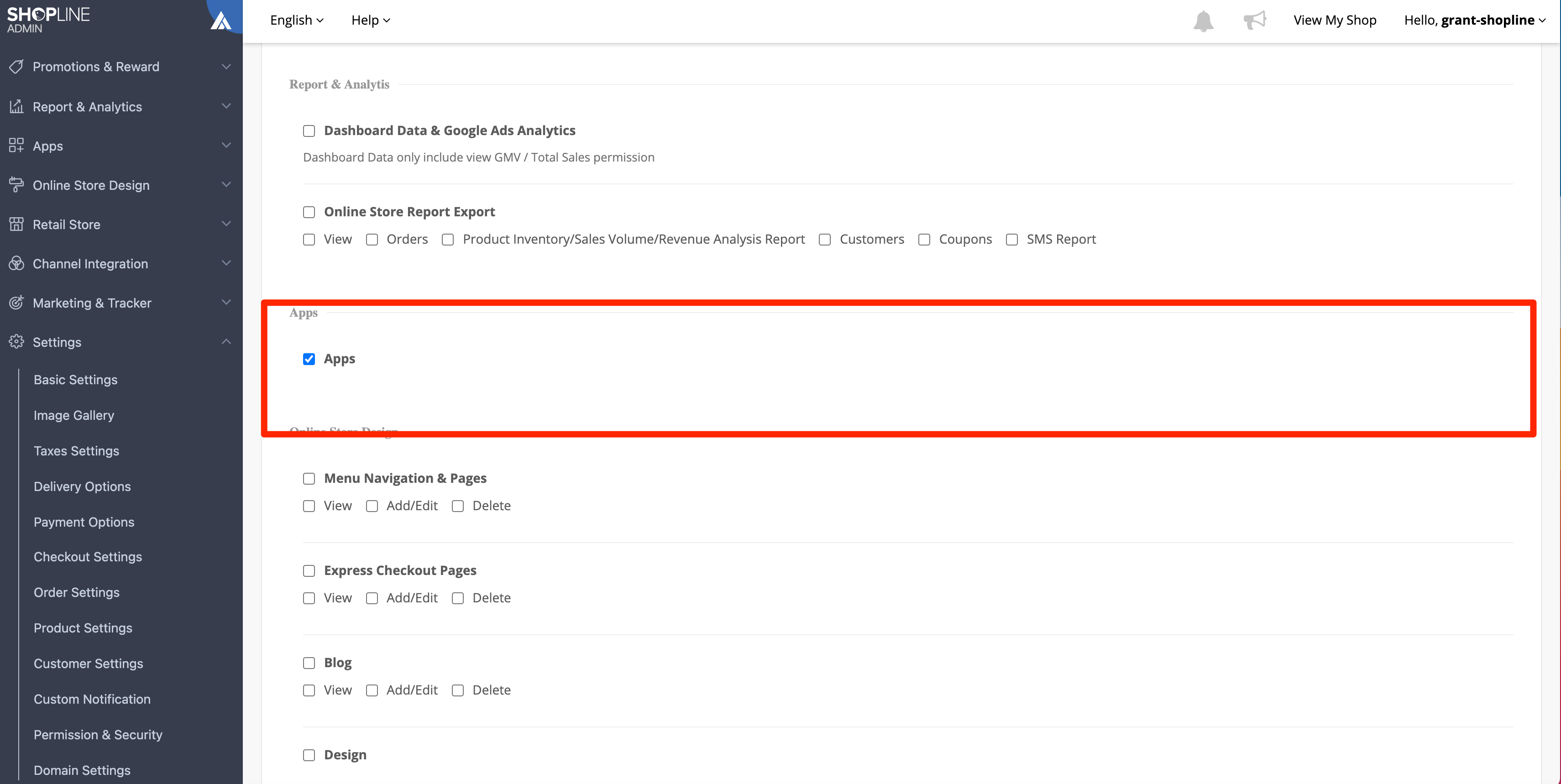
b. Authorised user now will have the permission and they can now go to "App Store" / "My Apps" to install, subscribe & unsubscribe App.